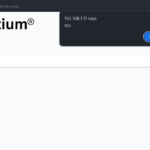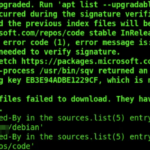Recently, Bytium was engaged with a client who was having an issue with his Debian Linux. We provided our instant support via phone and solved the issue with the help of SSH. Let’s see what we have done for him.
How we solved multiple issues
There were multiple issues we had to solve before getting the system back to normal.a
The issues
Debian Linux prompted our client for an automatic upgrade as he was using the testing version. He rebooted the system, and it was automatically upgraded. Unfortunately, he could not log in as Debian Linux only gave him a black screen.
The client called the Bytium helpline and explained the issue. We asked him to give us SSH access, but the system was connected to the internet, duh! Let’s list the major issues:
- Black screen(Can’t log in) after it automatically upgraded the kernel.
- Too many system messages after accessing the recovery mode.
- No network access.
Here are some errors in the boot.log:
[FAILED] Failed to start systemd-modules-load.service - Load Kernel Modules.
[FAILED] Failed to start systemd-modules-load.service - Load Kernel Modules.
[FAILED] Failed to start systemd-modules-load.service - Load Kernel Modules.
[FAILED] Failed to start systemd-modules-load.service - Load Kernel Modules.
[FAILED] Failed to start nvidia-persistenced.service - NVIDIA Persistence Daemon.The solution
Over the phone, we instructed the client to access the recovery mode. But the client was overwhelmed because of displaying too many system messages on the screen automatically. So, we requested him to run the following command to turn this off first:
echo 0 > /proc/sys/kernel/printkBytium’s team couldn’t access the SSH as the system automatically had no internet connection at boot time. We again requested him to run IP a to find the available network interface, and finally, with our instruction, he executed the below command:
dhclient wp20sVoila! The system is now connected to the internet.
Now it is our turn! We started reviewing the boot.log and have found several boot errors
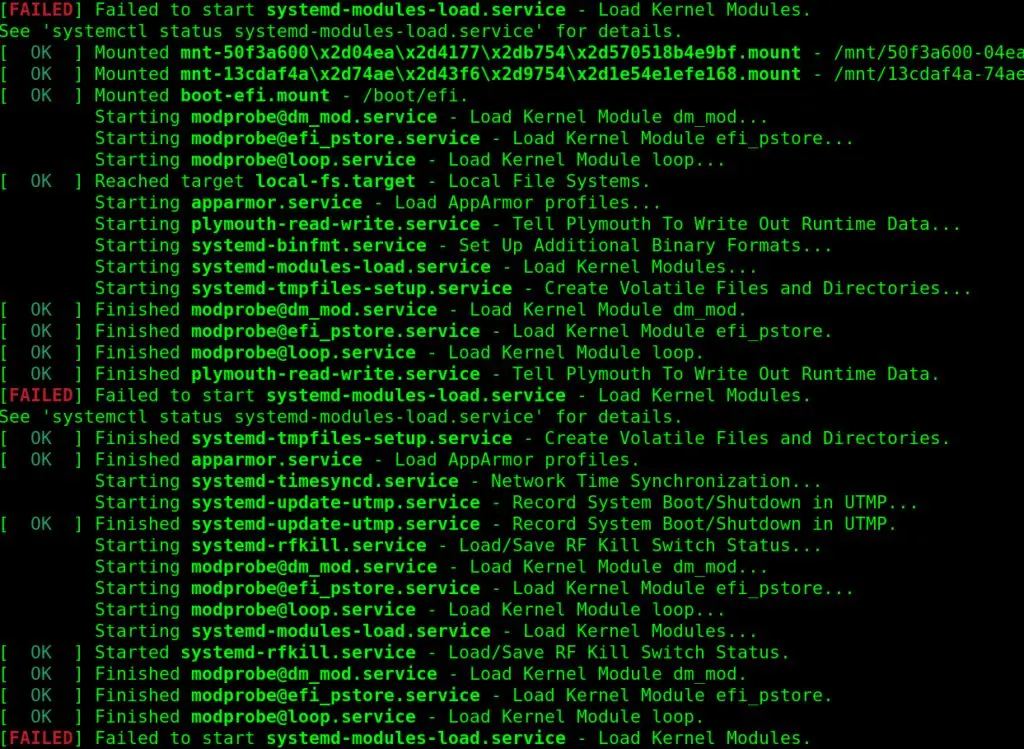
To find the possible issues, other helping commands are:
# journalctl -u systemd-modules-load.service
debian systemd-modules-load[632]: Failed to find module 'v4l2loopback_dc'
# journalctl -u nvidia-persistenced.serviceWe tried to load the module, which was unavailable(Perhaps missed during the upgrade?):
modinfo v4l2loopback_dcNext, we tried to install the module:
sudo dkms autoinstallUnfortunately it complained the current kernel header was not installed. WOW!
We did not wait to install the latest kernel header:
apt install linux-headers-6.7.*-amd64Ops, it was rebuilding the possible modules, which was a good sign. After finishing the installation, the system unexpectedly became normal! That’s crazy!
Conclusion
The issue we solved sometimes becomes complicated for the average skilled system admin. Many users get frustrated as finding proper solutions for such an issue becomes more challenging online! But do you know it took less than 2 hours for us to get the system back to its normal state?
Do you often face such issues? Why waste time by yourself? Contact us to get them fixed!